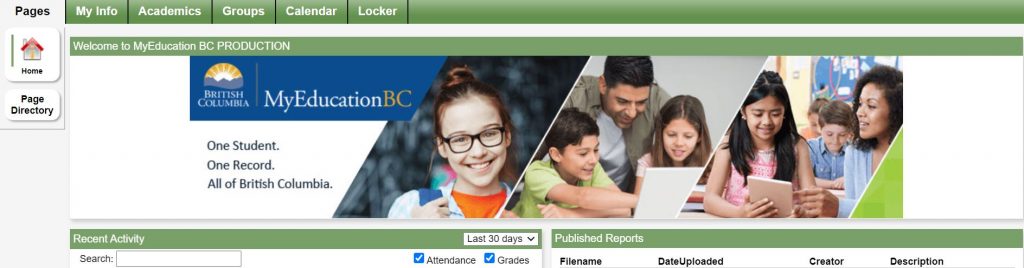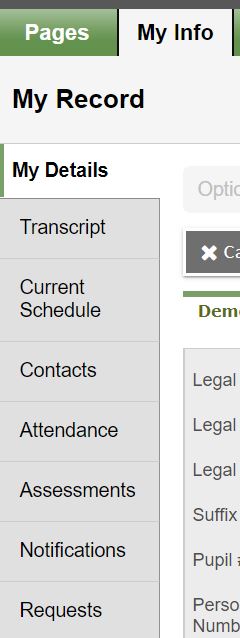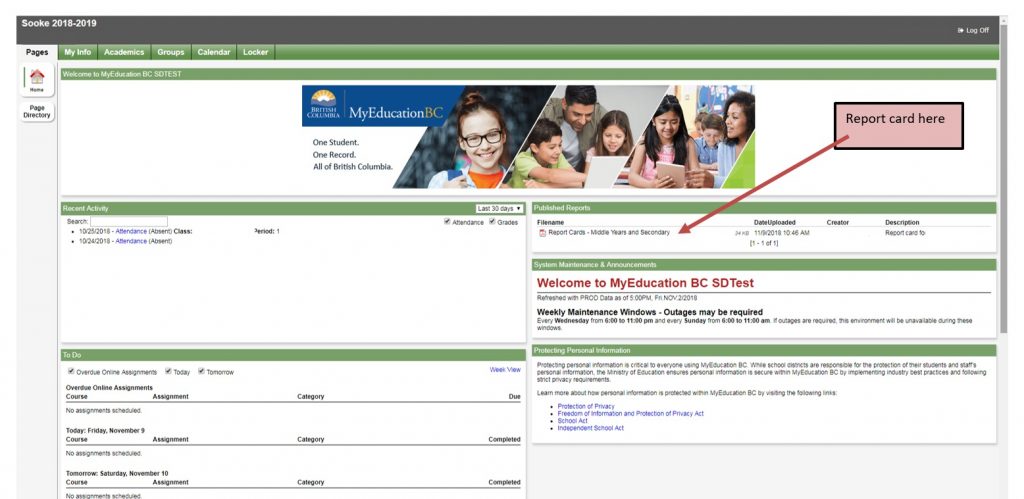Accessing your MyEd Student Portal
Students are able to view and download their reports online! In your MyEd Student Portal you can view your report cards, schedule, recent attendance history, and parent/emergency contact information.
Table of Contents for this Page
A. Getting Started
B. Initial Login
C. MyEd Welcome Page
- To view your schedule
- To download and view your report card
- ‘Recent Activity’ (Green Horizontal Divider, left side of page)
- ‘My Info’ (Green Top Tab)
- ‘Academics’, ‘Groups’, ‘Calendar’ and ‘Locker’ (Green Top Tabs)
- Forgotten Password
- Disabled Account
A. Getting Started
Students need:
- Pupil number; and
- Password
B. Initial Login
Students must use a desktop or laptop computer to activate their user account for the first time.
If students use a phone or tablet for their initial login, they will be ‘Locked Out’.
- Go to: https://myeducation.gov.bc.ca/aspen/logon.do
- Login ID: Pupil Number
- Password: Temporary password assigned
- You will be prompted to:
- Change your password and
- Create your security preferences (recovery email in case you forget your password, security question and answer).
C. MyEd Welcome Page
- To view your schedule:
- Then ‘Current Schedule’ (Side Tab);
- Click on ‘<<List View’ (see below) to change to ‘Matrix View>>’ (see below)
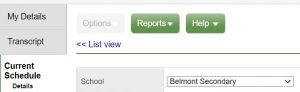 |
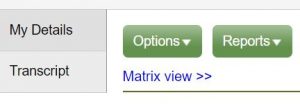 |
- Click on Term to sort your classes.
2. To download and view your report card:
- Click on ‘Pages’ (Green Top Tab), and
- Click on the PDF file under Published Reports (Green Horizontal Divider, right side of page)
3. ‘Recent Activity’ (Green Horizontal Divider, left side of page):
- On the left, under ‘Recent Activity’, you can view recent attendance information.
4. ‘My Info’ (Green Top Tab)
- The ‘My Info’ tab allows you to view demographic information, current schedule and contacts.
5. ‘Academics’, ‘Groups’, ‘Calendar’ and ‘Locker’ (Green Top Tabs)
- These tabs are not yet in use in our school district.
6. Forgotten Password
- If you forget your password, ENTER your LOGIN ID and click “I forgot my password”.
- A new temporary password will be emailed to you.
7. Disabled Account
- If you account is disabled, email belmontmyedportalsupport@sd62.bc.ca for assistance.